7 Steps to Optimize Your Google My Business Profile for Local SEO
Boost local visibility with our 7-step guide on how to optimize Google My Business for SEO. Get insider Google Business Profile SEO tips today!
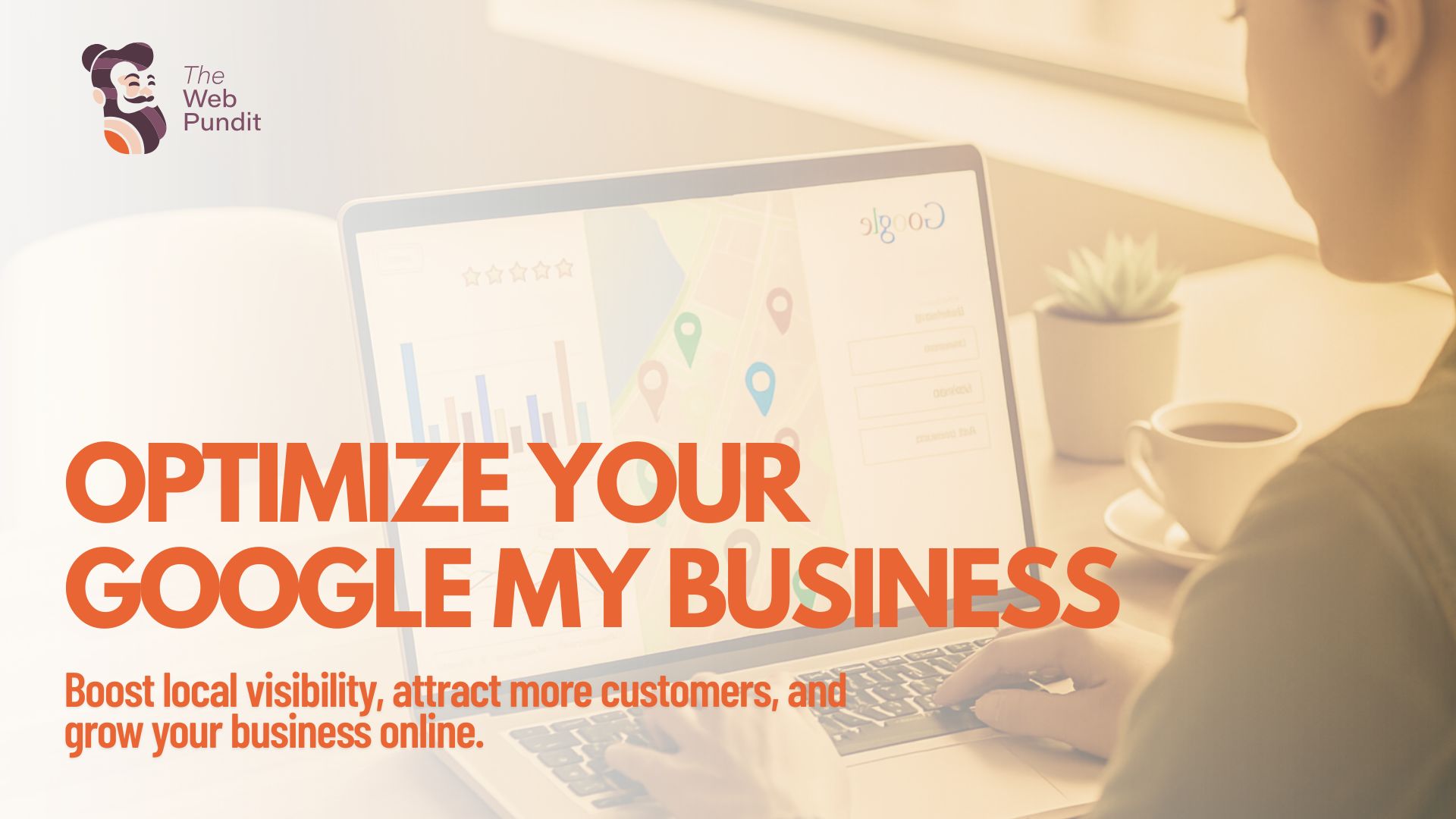
Why Google My Business is Your Digital Storefront
When someone searches for a service “near me,” they’re often just one click away from becoming your customer. The question is will they find you or your competitor?
Your Google My Business profile now officially called Google Business Profile (GBP) is one of the most powerful free tools for getting found locally. Done right, it can get you into Google’s local 3-pack (those top three map results that everyone clicks first).
In this blog, we’ll break down how to optimize Google My Business for SEO in seven easy steps.
Step 1: Claim and Verify Your Profile
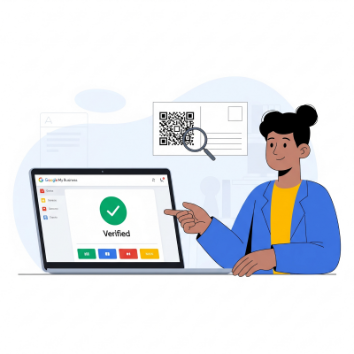
Before you can rank, you need to make sure Google knows your business exists and trusts it’s real.
How to claim your profile:
- Visit Google Business Profile Manager.
- Search for your business name. If it appears, claim it. If not, click “Add your business to Google”.
- Choose your verification method, postcard, phone, or email.
Why it matters:
- Verified businesses are more likely to appear in local search results.
- Customers trust verified profiles because they signal legitimacy.
When we met the team of Relocate Xpress, they had an unverified listing, meaning they didn’t appear on Google Maps searches for “packers and movers in Bangalore.” After verification, they started appearing in the top 10 for relevant local searches within two weeks without spending a rupee on ads.
Step 2: Perfect Your NAP Information
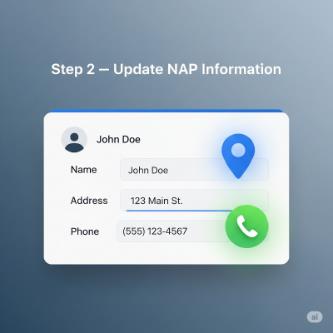
NAP stands for:
- Name
- Address
- Phone number
These must be exactly the same across your website, social media, and all directories. Google cross-checks this info to confirm you’re a real business.
Even minor differences (“Rd” vs “Road”) can hurt your local SEO.
Pro Tip: Use free tools like Moz Local or BrightLocal to audit your online citations for consistency.
Step 3: Choose the Right Categories
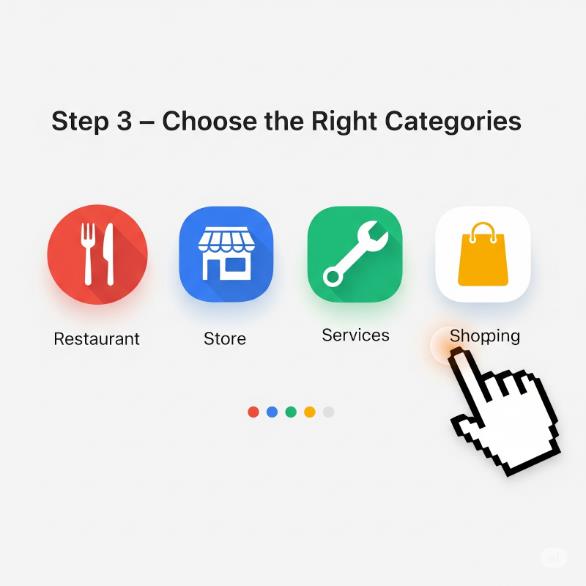
Google lets you select 1 primary category and multiple secondary categories. Your primary category should reflect your main service, while secondary categories capture related services.
Example:
- Primary: “Co-working Space”
- Secondary: “Office Space for Rent,” “Private Office Space,” “Event Venue”
Spark Plug was originally listed only as “Co-working Space,” they missed out on traffic from businesses searching “private offices” or “soundproof meeting rooms.” Once we added the right secondary categories, they saw a 20% jump in profile visits within a month.
Step 4: Add High-Quality Photos & Videos

Google’s own data shows that businesses with photos get:
- 42% more requests for directions
- 35% more clicks to their websites
Must-have visuals:
- Exterior shots (so people recognize your location)
- Interior shots (show cleanliness and ambiance)
- Product or service images
- Team photos (adds human trust)
- Short videos (30–60 sec service demos or testimonials)
Pro Tip: Geotag your photos before uploading. This signals to Google that the images are tied to your business location.
Step 5: Write an SEO-Optimized Business Description
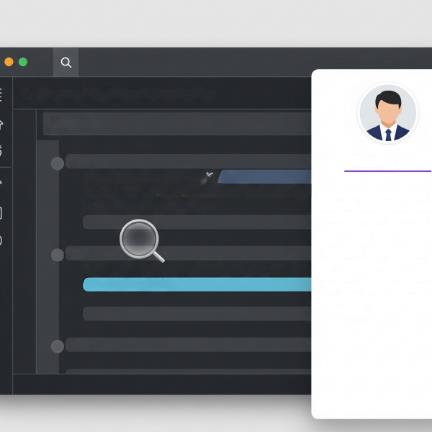
This is your elevator pitch to customers and Google.
Bad:
“We provide services to our customers.”
Better:
“Relocate Xpress is a trusted packers and movers service in Bangalore, helping families and businesses relocate locally and internationally with ease.”
Tips:
- Include local keywords naturally (e.g., “digital marketing agency in Bangalore”).
- Mention your unique selling points (USP).
- Keep it conversational but keyword-friendly.
- Use your primary keyword if relevant to your services.
Step 6: Post Regular Updates
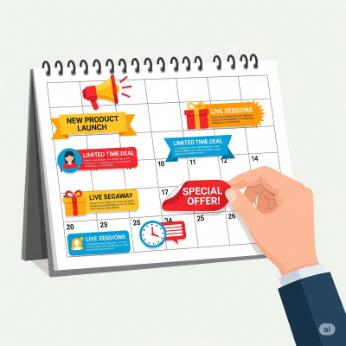
GBP isn’t just a static listing — it’s a mini social media channel inside Google. Regular updates keep you visible and relevant.
What to post:
- Seasonal offers (“Monsoon Special: 20% Off on Relocations”)
- New services or products
- Event announcements
- Blog links
Spark Plug’s Win:
They started posting a weekly “Workspace Wednesday” update showing available meeting rooms, client wins, and special offers. Result: 27% increase in profile engagement in two months.
Step 7: Track, Test & Improve with Advanced Tactics
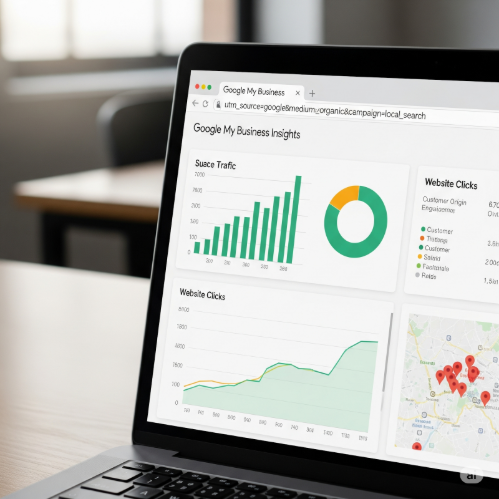
Here’s where we go beyond beginner Google Business Profile SEO tips and step into pro territory.
1. UTM Tracking:
Add UTM parameters to your website link to track exactly how many clicks come from GBP in Google Analytics.

2. Seasonal Keyword Optimization:
Update your business description and posts with seasonal/local keywords.
- “Christmas cakes in Bangalore” (bakery)
- “Diwali relocation services” (moving company)
3. Q&A Optimization:
Ask and answer common questions in your profile. It helps customers and adds keyword relevance.
4. Review Management:
- Ask happy customers for reviews using your GBP link.
- Respond to all reviews — it builds trust and boosts rankings.
The Complete GMB Optimization Checklist
Final Thoughts
Knowing how to optimize Google My Business for SEO is the fastest, most cost-effective way to get local visibility. Businesses like Relocate Xpress and Spark Plug prove that with the right strategy and a bit of consistency, GBP can become a lead-generation machine.
The best part? It’s free. The only investment is your time and a commitment to keeping your profile fresh, accurate, and customer-focused.
Ready to Dominate Local Search?
Your competitors are already getting calls from Google’s local 3-pack. The only question is will your business be there too?
Book your FREE Local SEO Audit today and see exactly:
- Where your GBP stands right now
- The hidden fixes that can double your local leads
- How to rank higher than your top 3 competitors
Spots are limited for this month, click below before it fills up.
Get My Free GBP Audit

